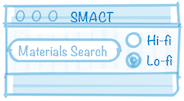Setup Instructions#
This guide will help you set up your computational environment for the Materials Informatics course. We’ll install SMACT, Chemeleon, and all necessary dependencies.
What You’ll Be Installing#
SMACT: The core toolkit for materials screening and structure prediction
Chemeleon: AI-powered crystal structure generation tool
Jupyter: For running interactive notebooks
Supporting Libraries: NumPy, SciPy, pymatgen, pandas, and visualisation tools
Development Tools: Pre-commit hooks for code quality (optional)
Prerequisites#
Python 3.9 or higher (3.11 recommended)
Git for cloning repositories
~2GB free disk space for libraries and models
Internet connection for downloading packages and pretrained models
Quick Start (Automatic Installation)#
We provide scripts that handle the entire setup process:
For Unix/Mac Users:#
# Make the script executable
chmod +x setup.sh
# Run the setup
./setup.sh
For Windows Users:#
# Run the setup script
setup.bat
These scripts will:
Create a virtual environment called
smact-envInstall all required packages
Clone and install SMACT
Set up pre-commit hooks
Verify the installation
Manual Installation#
If you prefer to install manually or the automatic setup fails:
1. Create a Virtual Environment#
# Create the environment
python -m venv smact-env
# Activate it
# On Unix/Mac:
source smact-env/bin/activate
# On Windows:
smact-env\Scripts\activate
2. Install Core Requirements#
# Upgrade pip
pip install --upgrade pip
# Install requirements
pip install -r requirements.txt
3. Install SMACT#
# Clone the repository
git clone https://github.com/WMD-group/SMACT.git
# Install in development mode
cd SMACT
pip install -e .
cd ..
4. Install Chemeleon (Optional but Recommended)#
# Clone the repository
git clone https://github.com/hspark1212/chemeleon-dng.git
# Install
cd chemeleon-dng
pip install -e .
cd ..
5. Set Up Development Tools (Optional)#
# Install pre-commit hooks for code quality
pre-commit install
Verifying Your Installation#
Run the following commands to ensure everything is installed correctly:
# Check SMACT
python -c "import smact; print(f'SMACT {smact.__version__} installed successfully')"
# Check key dependencies
python -c "import numpy, pandas, pymatgen, jupyter; print('All core dependencies installed')"
# Check if Chemeleon is available
python -c "try: import chemeleon_dng; print('Chemeleon installed successfully')
except: print('Chemeleon not installed (optional)')"
Materials Project API Key#
Some notebooks use data from the Materials Project. To access this data:
Register for a free account at materialsproject.org
Get your API key from your dashboard
Save it to
assets/files/mp_api_key.txtor set it as an environment variable:export MP_API_KEY="your-key-here" # Unix/Mac set MP_API_KEY=your-key-here # Windows
Running the Notebooks#
Once setup is complete, you can start Jupyter:
# Make sure your virtual environment is activated
jupyter notebook
# Or use JupyterLab
jupyter lab
Navigate to any of the course notebooks and start learning!
Troubleshooting#
Common Issues and Solutions#
1. Python Version Issues
Ensure you have Python 3.9+ by running
python --versionOn some systems, you may need to use
python3instead ofpython
2. pip Installation Failures
Try upgrading pip:
pip install --upgrade pipOn Mac, you might need Xcode tools:
xcode-select --installOn Windows, you might need Visual C++ Build Tools
3. Import Errors
Make sure your virtual environment is activated
Try reinstalling the package that’s failing to import
4. Chemeleon Model Download Issues
The first run will download pretrained model checkpoints (~500MB)
Ensure you have a stable internet connection
Models are cached after first download
5. Memory Issues
Some operations require 4GB+ RAM
Close other applications if needed
Use Google Colab for resource-intensive notebooks
Alternative: Google Colab#
If you have installation issues or limited computational resources, most notebooks can run on Google Colab:
Upload the notebook to Google Colab
Run the setup cell (included in each notebook)
Upload any required data files when prompted
Getting Help#
If you encounter issues:
Check the error message carefully - it often contains the solution
Search for the error online - many Python errors have known solutions
Review the SMACT documentation
Open an issue on the course repository with:
Your operating system
Python version
The full error message
Steps you’ve tried
Next Steps#
After successful setup:
Test your installation by running the first notebook in “Combinatorial Explosion”
Familiarise yourself with Jupyter notebooks if needed
Review the course overview to understand the learning path
Happy materials discovery!